Step-by-Step: How to Add & Verify Your Site in Google Search Console
Here’s a step-by-step guide with images on how to verify your website in Google Search Console (GSC):
📌 Step 1: Go to Google Search Console
Visit Google Search Console
Click "Start Now" (if new) or "Add Property" (if already using GSC).
 (Example: GSC homepage)
(Example: GSC homepage)
📌 Step 2: Enter Your Website URL
Choose "URL Prefix" (recommended for beginners).
Enter your full website URL (e.g.,
https://yourwebsite.com).Click "Continue".
 (Example: URL input)
(Example: URL input)
📌 Step 3: Select Verification Method
Google offers 5 verification methods. The easiest are:
Option 1: HTML File Upload (Best for Self-Hosted Sites)
Download the HTML verification file (e.g.,
google123abc.html).Upload it to your website’s root folder (via FTP/cPanel or WordPress "File Manager").
Click "Verify".
 (Example: HTML file upload)
(Example: HTML file upload)
Option 2: HTML Tag (Best for WordPress/Beginners)
Copy the meta tag (looks like
<meta name="google-site-verification" content="ABC123..." />).Paste it in your site’s
<head>section (use a plugin like Yoast SEO or editheader.php).Click "Verify".
 (Example: Meta tag placement)
(Example: Meta tag placement)
Other Methods (Less Common):
DNS Record (for advanced users, via domain registrar).
Google Analytics (if already linked).
Google Tag Manager (requires GTM setup).
📌 Step 4: Confirm Verification
If successful, you’ll see a green checkmark and a confirmation message.
Click "Go to Property" to access your dashboard.
 (Example: Success screen)
(Example: Success screen)
🚀 Next Steps After Verification
✔ Submit a Sitemap (Go to Sitemaps → Enter sitemap.xml).
✔ Check Coverage Reports (Under "Index" → "Coverage").
✔ Request Indexing (Use "URL Inspection" tool).
💡 Troubleshooting Tips
🔴 Failed Verification? Double-check:
File/tag is in the correct location.
No typos in the URL/meta tag.
Your site is accessible (no
robots.txtblocking).
🔴 WordPress Users? Plugins like Yoast SEO, All in One SEO, or Rank Math simplify meta tag insertion.
📷 Need Visual Help?
For real screenshots, Google’s official guide has images:
👉 Google Search Console Help
Let me know if you’d like detailed steps for a specific platform (WordPress, Shopify, etc.)! 😊
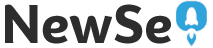

Post a Comment
0 Comments